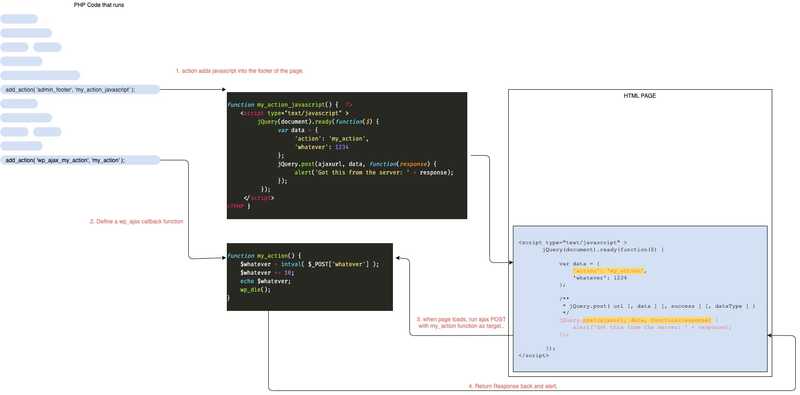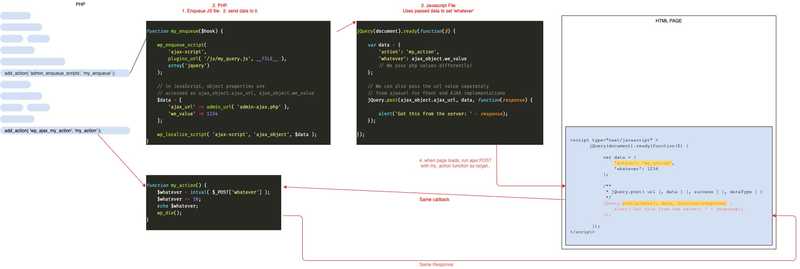Wordpress AJAX
In the slow process of trying to work out how to implement google OAUTH, I need to recap on AJAX.
These are simple diagrams of the descriptions made on the official wordpress pages here:
https://codex.wordpress.org/AJAX_in_Plugins
1. Using inline JS within PHP.
1.1 Declare the Javascript in PHP
Step one is to embed the javascript that will run your AJAX call into the page that will run it. This is done with a wordpress action.
add_action( 'admin_footer', 'my_action_javascript' );
function my_action_javascript() { ?>
<script type="text/javascript" >
jQuery(document).ready(function($) {
var data = {
'action': 'my_action',
'whatever': 1234
};
// jQuery.post( url [,data ] [,success ] [,dataType ] )
jQuery.post(ajaxurl, data, function(response) {
alert('Got this from the server: ' + response);
});
});
</script> <?php
}
The jQuery.post will call the wordpress admin-ajax.php file (shortened to the global ajaxurl ).
This will pass the 'action': 'my_action', in the data. This is used to reference the correct backend function and will look for a function called wp_ajax_my_action to run.
1.2 Declare the AJAX callback.
We need to create the function to run when the AJAX call is made. This is done through another add_action.
add_action( 'wp_ajax_my_action', 'my_action' );
function my_action() {
$whatever = intval( $_POST['whatever'] );
$whatever += 10;
echo $whatever;
wp_die(); // this is required to return a proper response
}
The flow.
- JS added to footer.
- When page loaded, JS will run.
- JS will make AJAX call to
ajaxurlwith actionmy_action - Function
my_functionis tethered to thewp_ajax_my_actionaction. - The AJAX call will run
my_functionand return value. - Response is sent back to footer script.
- Alertbox echos response value.
2. Using Javascript Files.
Using this method we can pass values TO the javascript file first.
2.1 Enqueue Javascript
Create the Javascript file and enqueue it through an action function. (As you would any other JS file).
add_action( 'admin_enqueue_scripts', 'my_enqueue' );
function my_enqueue($hook) {
wp_enqueue_script(
'ajax-script',
plugins_url( '/js/my_query.js', __FILE__ ),
array('jquery')
);
// in JavaScript, object properties are accessed
// as ajax_object.ajax_url, ajax_object.we_value
$data = [
'ajax_url' => admin_url( 'admin-ajax.php' ),
'we_value' => 1234
];
wp_localize_script( 'ajax-script', 'ajax_object', $data );
}
Secondly, we can use the wp_localize_script to pass values INTO the javascript.
2.2. Write Javascript.
Once we've passed our data to the javascript, we can then use it.
jQuery(document).ready(function($) {
var data = {
'action': 'my_action',
'whatever': ajax_object.we_value
// We pass php values differently!
};
// We can also pass the url value separately
// from ajaxurl for front end AJAX implementations
jQuery.post(ajax_object.ajax_url, data, function(response)
{
alert('Got this from the server: ' + response);
});
});
The ajax_object.we_value and ajax_object.ajax_url contains the data passed to the javascript file from the PHP.
Flow
- Action enqueues javascript file.
- Data is passed with
wp_localize_scriptfunction. - Javascript file is added to footer
- Javascript uses localised data to fill it's data array.
- The JS data array is sent to the callback url ALSO sent via php.
- the callback processes as before and passes response back.
- Alert is made on response.